Laptop Repair Bronx NYC
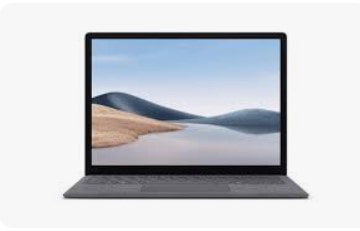
Most common repairs on laptop and whether you can fix it your own or need to take it to a repair shop.
Is your laptop showing error messages, loading programs slowly, or shutting down unexpectedly?
While there could be a number of reasons why this is happening, some of those reasons are more serious than others and Not all of these issues will require a professional to complete the laptop repairs as some fixes can be done at home
Regular maintenance and responsible usage are key to preventing many of the common laptop issues mentioned earlier. Here are some additional tips to help keep your laptop in good working condition:
1. Software Updates: Keep your operating system, drivers, and software applications up to date. Manufacturers release updates to fix bugs and security vulnerabilities that can cause issues.
2. Antivirus and Malware Protection: Install reputable antivirus and anti-malware software and perform regular scans to ensure your laptop is free from harmful software.
3. Data Backup: Regularly back up your important files and data to an external drive or cloud storage. This ensures that you can recover your data in case of hardware failure or data corruption.
4. Avoiding Physical Damage: Handle your laptop with care, and use a protective case or sleeve when transporting it. Avoid placing heavy objects on the laptop's keyboard or screen.
5. Proper Shutdown: Always shut down your laptop properly rather than force it to power off. Sudden power cuts can lead to data corruption and potential hardware damage.
6. Screen Cleaning: Clean the laptop screen and keyboard regularly to prevent the buildup of dust, dirt, and grime. Use a soft, lint-free cloth and screen-cleaning solution.
7. Cooling System: Ensure that your laptop has proper ventilation and is placed on a flat surface. Overheating can lead to various issues, so monitor your laptop's temperature with software tools.
8. Password Protection: Use strong, unique passwords and enable two-factor authentication to protect your laptop from unauthorized access.
9. Data Encryption: Consider encrypting your laptop's hard drive to safeguard your data in case it's lost or stolen.
10. Professional Help: When you encounter a problem that you cannot resolve on your own, don't hesitate to seek professional assistance from certified technicians or the laptop's manufacturer's support service.
By following these additional tips and staying proactive in your laptop's care, you can minimize the chances of encountering major issues and extend the lifespan of your device. Remember that laptops are an investment, and proper maintenance and responsible usage will ensure that you get the most out of them.
Is your laptop showing error messages, loading programs slowly, or shutting down unexpectedly?
While there could be a number of reasons why this is happening, some of those reasons are more serious than others and Not all of these issues will require a professional to complete the laptop repairs as some fixes can be done at home
- The battery won’t charge - This repair is among the simplest for most laptops and only costs as much as a replacement battery or the cord but charging port repairs do require you to have an expert open your laptop and make the repairs internally, but it is usually a quick job for them so parts and labor costs should be reasonable.
- Laptop shuts down unexpectedly – your laptop simply turns off in the middle of a task, it could be a battery issue. Check to be sure your laptop is plugged in and charging, then turn it on after it’s had some time to recharge. It may also be a screen error. If you hear your computer running but there is nothing on your monitor, restart your laptop and see if it happens again. If you’ve discovered it isn’t any of these issues, you may have a hard drive failure. take the laptop to a professional for inspection and laptop repair service.
- Blue screen of death – you can fix it your own. Read the error message in full when this happens and use the Windows-based troubleshooting software that pops up on the blue screen to perform a system recovery or restore it to an earlier point.
- Programs start or run slowly – it needs system maintenance these include disc optimization tasks, which will free up space on your hard drive and store your files more efficiently. Perform a clean-up of these unnecessary files, then restart your computer. If these fixes don’t work, it’s time to take your laptop to a computer repair pro.
- Laptop becomes hot to the touch – need an expert for laptop repair if after performing some quick fixes still getting too warm.
- Laptop’s fan is noisy - Similar to the heating problem, this could be a symptom of a clogged or dirty fan, blocked vents, or build up inside the computer. If you can’t diagnose the noise problem on your own, don’t hesitate to take it to a computer repair professional.
- WiFi or Bluetooth connection issues - Before going in for laptop service and repair, try troubleshooting your wireless router and ensuring it’s not a problem with your network.
- Display/screen is cracked or broken - Doing almost any kind of fix on your screen can void the manufacturer’s warranty, and cracked or broken screens are actually quite sharp and can injure someone who isn’t experienced in fixing them. Almost every laptop screen repair process requires you to crack open your laptop, using specialty electronics tools and a keen eye, so it’s recommended that you leave screen issues to the professionals.
- Computer virus or malware attack - If your computer is running unusually slowly, is plagued with pop-ups, has redirected you to questionable sites, or simply won’t stay turned on, you could have a virus or malware problem. You can fix it your own. Restart your laptop by accessing the Update and security screen through Cortana or the search box. Always keep your antivirus software updated, at least weekly. New bugs come out all the time, though, so nightly updates are recommended and can be done while you’re asleep and not using your computer.
Regular maintenance and responsible usage are key to preventing many of the common laptop issues mentioned earlier. Here are some additional tips to help keep your laptop in good working condition:
1. Software Updates: Keep your operating system, drivers, and software applications up to date. Manufacturers release updates to fix bugs and security vulnerabilities that can cause issues.
2. Antivirus and Malware Protection: Install reputable antivirus and anti-malware software and perform regular scans to ensure your laptop is free from harmful software.
3. Data Backup: Regularly back up your important files and data to an external drive or cloud storage. This ensures that you can recover your data in case of hardware failure or data corruption.
4. Avoiding Physical Damage: Handle your laptop with care, and use a protective case or sleeve when transporting it. Avoid placing heavy objects on the laptop's keyboard or screen.
5. Proper Shutdown: Always shut down your laptop properly rather than force it to power off. Sudden power cuts can lead to data corruption and potential hardware damage.
6. Screen Cleaning: Clean the laptop screen and keyboard regularly to prevent the buildup of dust, dirt, and grime. Use a soft, lint-free cloth and screen-cleaning solution.
7. Cooling System: Ensure that your laptop has proper ventilation and is placed on a flat surface. Overheating can lead to various issues, so monitor your laptop's temperature with software tools.
8. Password Protection: Use strong, unique passwords and enable two-factor authentication to protect your laptop from unauthorized access.
9. Data Encryption: Consider encrypting your laptop's hard drive to safeguard your data in case it's lost or stolen.
10. Professional Help: When you encounter a problem that you cannot resolve on your own, don't hesitate to seek professional assistance from certified technicians or the laptop's manufacturer's support service.
By following these additional tips and staying proactive in your laptop's care, you can minimize the chances of encountering major issues and extend the lifespan of your device. Remember that laptops are an investment, and proper maintenance and responsible usage will ensure that you get the most out of them.


